Your very first tutorial
#Step 2 | Set up Postman
In this step, you are going to configure Postman, a tool that will allow us to easily make your very first REST API request. 🚀
#But first, what is Postman?
Postman is a free client application that allows making calls to any REST API very easily. What's great is that you don't need any code skills to use this tool.
We use it internally at Akeneo. It helps us develop and test our REST API. If you want more details, do not hesitate to browse their website.
With Postman, you can share pre-configured REST API requests in collections with whoever you want.
We crafted for you a very simple collection, that contains only two pre-configured requests:
Your very first request: The Graal! That's the whole goal of this tutorial: being able to launch this request and receive an answer from the PIM. More concretely, this request will in fact asks the PIM for its first 100 products.The authentication request: Very useful, this request will allow you to authenticate yourself. Indeed, the REST API is protected and is only accessible to people that have connection credentials. To avoid anyone to mess with your precious PIM data. 😉
If you have trouble using Postman, do not hesitate to browse their really complete documentation.
#Step by step
To set up Postman, follow these steps:
- Download the Postman application (which is free by the way) from their official website.
- Download those two files:
- Import in Postman those files. To do so, click the
Importbutton and drop the two files you just downloaded in the pop-in that should look like this.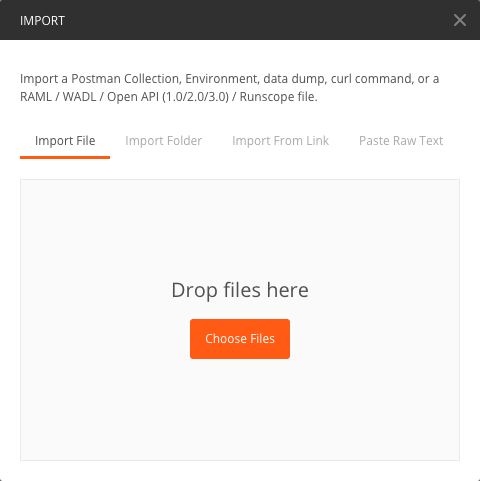 As a result, you will see a new collection in the Collection tab, on the left side of your screen, like this.
As a result, you will see a new collection in the Collection tab, on the left side of your screen, like this.
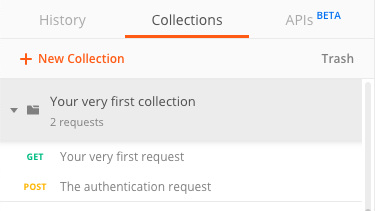 A new environment should also have been created in the dropdown in the top right corner.
A new environment should also have been created in the dropdown in the top right corner.

- Click on the gear wheel in the top right corner, and then select
Manage environments. - In the pop-in that just opened, select the environment called
Akeneo 4.0 PIM REST API environment.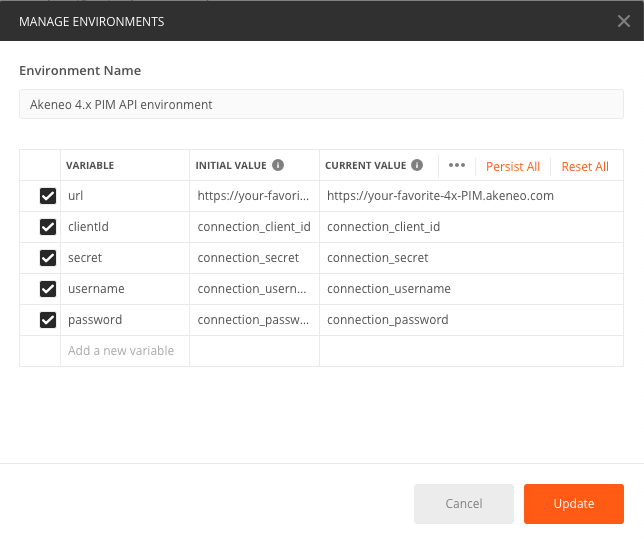
- In the
Initial valuefield and in theCurrent valuefield of theurl, enter the url where your 4.0 PIM or newer is hosted.
- Back in the PIM, go to
Connect/Connection settingsand select yourMy very first connectionconnection. - On the right side of the screen, there are your connection credentials to connect to the REST API.
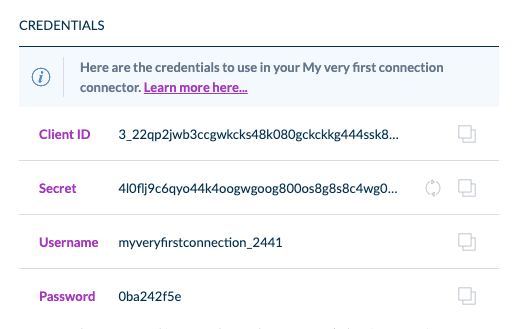
- Copy that information and paste it into the corresponding field in the Postman popin. Pro tips: there is a copy icon on the right side of each credential in the PIM to copy/paste even faster! 🚀
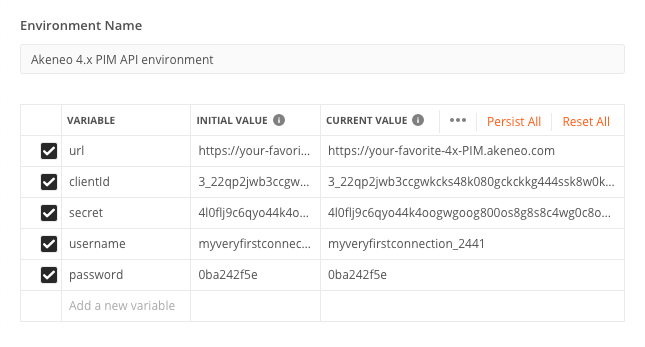
That's it for this step!