Your very first tutorial
#Step 1 | Create a Connection
In this step, you are going to create what we call a Connection. 🚀
Creating a connection is essential if you want to use the REST API. So let's see how to do that! You'll see, it's easy as a breeze.
#You said Connection?
Well, maybe you are not familiar with what a connection is. Let me help you here.
In a few words, a connection can be seen as a door for the PIM. It allows you to push data into or pull data from the PIM.
Connections are declared directly into the UI of the PIM. To declare a connection, you should follow this simple rule: One connection corresponds to one specific data flow.
Alright!
But what's the link with this tutorial, you'll say.
The goal of this guide is to make your very first request with the REST API, right? So, by making this REST API request, you are going to either pull or push data into the PIM. As connections are the entrypoint for this kind of flows, you will need them. Let's create one!
Want to dig a bit deeper into the connection notion? Visit the dedicated help center article about it. 😉
#Step by step
For the purpose of this tutorial, we will name your connection: My very first connection.
Follow these steps:
- Log into your 4.0 or newer PIM.
Sidenote: This tutorial is dedicated to 4.0 or newer PIM. Here is the one for older PIM version. - Depending on the version you use, go to the
System/Connectionsmenu (before the v6) or theConnect/Connection settingsmenu. - Then on
CREATE.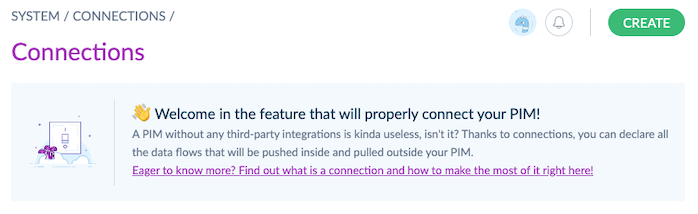
- In the
Labelfield, enterMy very first connection.
Sidenote: the code of the connection is automatically generated based on the label.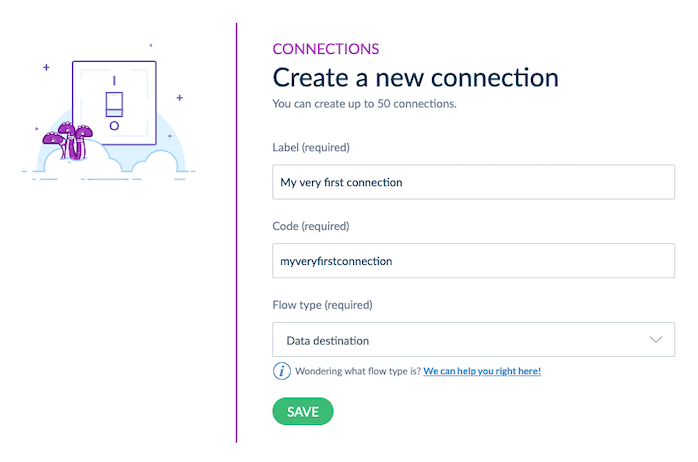
- Choose the flow type of your connection. For this tutorial, pick
Destinationas we are going to make a REST API request that will retrieve products from your PIM. So your PIM is going to send data to a destination: you. 😉
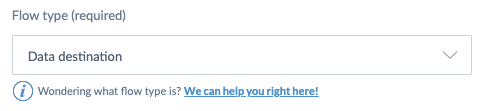 Sidenote: Interested in knowing more about what is the use of the flow type? Read this help center section.
Sidenote: Interested in knowing more about what is the use of the flow type? Read this help center section.
You're done! 🎉
Your connection is now created. The screen displays the setting page of your connection, as well as the automatically generated credentials of the connection. You will need them in the next step.